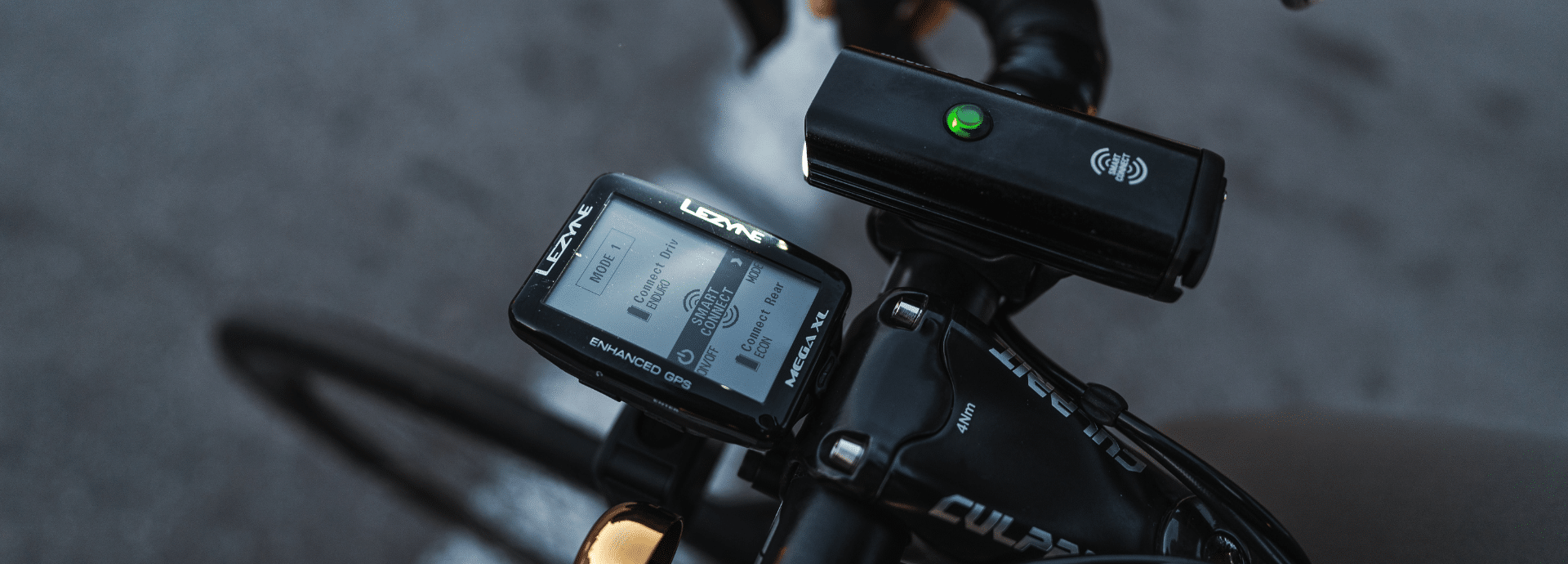
Occasionally it happens that electrical appliances give an error message or get stuck. In this post, we will give you some options in easy steps to fix the problems in your GPS.
When a Lezyne GPS freezes you can shut down the device by pressing ‘Menu’ and ‘Enter’ for 30 seconds. We call this a ‘Hard Reset’. If this happens while driving, you will unfortunately lose all your recorded trip data.
After the device is turned on again, you have a number of different options. If it happens more than once, you can choose to remove the firmware and then reinstall it.
To reset the device to factory settings:
1. On the Internet, go to https: //www.lezyne.com/
2. At the top of the main page are six different headers: ‘Products’, ‘Athletes’, ‘Blog’, ‘Tech Support’, ‘Purchase’ and ‘GPS’. Under GPS select ‘ Update GPS Unit’ .
3. Below the images of our current devices are the links to the Mac updater and the Windows updater for Y10 and newer devices. Click on the appropriate link for your system.
4. There are a number of ways that your operating system handles the download, make sure the file is downloaded and saved on your computer. Then run the updater.
5. Connect your GPS device to your computer using your Lezyne micro USB cable . If you want to use a different cable, it must be a data cable, otherwise the device will only charge.
6. In the program, go to the drop-down menu. In Windows, the program has the menu in the top right corner, it says ‘Lezyne GPS Firmware Programmer’. On a Mac, the drop-down menu is located next to the Apple logo in the top right corner of your screen, it says Lezyne-Firmware-Programmer.
7. Select ‘Restore device to factory defaults’.
Note: This will erase everything from the device, including the firmware, settings, rides, and then reinstall the firmware. If you don’t want to lose your settings or your mileage, cut and paste the ‘Settings’ folder and the ‘Totals’ folder from the device to your desktop. Then when you have finished restoring the device, cut and paste the two folders from your desktop back to the Lezyne folder on the device.
Bootloader mode
When you try to plug in the device and the computer doesn’t recognize it, you may need to plug it in in bootloader mode. This mode is under different button combinations for the Mini / Micro devices and Super / Macro devices.
1. On the Internet, go to https: //www.lezyne.com/
2. At the top of the main page are six different headers: ‘Products’, ‘Athletes’, ‘Blog’, ‘Tech Support’, ‘Purchase’ and ‘GPS’. Under GPS select ‘ Update GPS Unit ‘.
3. Below the images of our current devices are the links to the Mac updater and the Windows updater for Y10 and newer devices. Click on the appropriate link for your system.
4. There are a number of ways that your operating system handles the download, make sure the file is downloaded and saved on your computer. Then run the updater.
5. For a Super or Macro GPS, hold down the ‘Enter’ and ‘Lap’ buttons on the device while connecting it to the computer. For a Micro or Mini GPS, hold down the ‘Enter’ and ‘Menu’ buttons while connecting them. The computer immediately recognizes the GPS devices and immediately performs a firmware update.
Note: Whenever you perform a firmware update by connecting the device in bootloader mode, you will need to do a second update afterwards. Failure to do so may cause problems with future updates.
Force updating
1. On the Internet, go to https: //www.lezyne.com/
2. At the top of the main page are six different headers: ‘Products’, ‘Athletes’, ‘Blog’, ‘Tech Support’, ‘Purchase’ and ‘GPS’. Under GPS select ‘ Update GPS Unit ‘.
3. Below the images of our current devices are the links to the Mac updater and the Windows updater for Y10 and newer devices. Click on the appropriate link for your system.
4. There are a number of ways that your operating system handles the download, make sure the file is downloaded and saved on your computer. Then run the updater.
5. Connect your GPS device to your computer using your Lezyne micro USB cable . If you want to use a different cable, it must be a data cable, otherwise the device will only charge.
6. In the program, go to the drop-down menu. In Windows, the program has the menu in the top right corner, it says ‘Lezyne GPS Firmware Programmer’. On a Mac, the drop-down menu is located next to the Apple logo in the top right corner of your screen, it says Lezyne-Firmware-Programmer.
7. Select ‘Force Update’